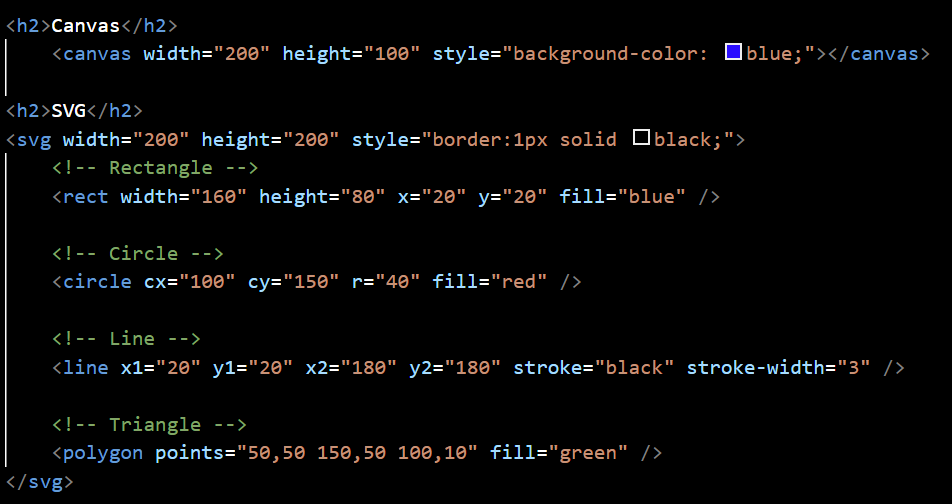Introduction to HTML
What is HTML?
HTML (HyperText Markup Language) is the standard language for creating web pages.
It structures content on the web using elements like headings, paragraphs, links, and images.
Setting up a development environment
Prepare your computer to write HTML by installing a code editor (e.g., Visual Studio Code) and a web browser for testing.

HTML syntax and structure
HTML uses opening and closing tags to define elements. Proper nesting and indentation are key to writing readable code.
Creating your first HTML file
Write your first HTML document with a basic structure, including <!DOCTYPE html>, <html>, <head>, and <body> tags.









.png)